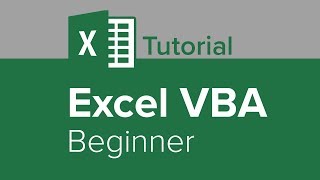Published On Dec 9, 2021
In this video will learn and practice Excel micros and we will script some VBA Codes. We will learn how you can eliminate repetitive and boring tasks in Microsoft Excel using something called macros and VBA, or Visual Basic for Applications. With macros, you can automate your work in Excel, which will help you save time and effort. Macros are an extremely powerful tool that will take your usage of Excel to the next level.
BA stands for Visual Basic for Applications. Excel VBA is Microsoft's programming language for Excel and all the other Microsoft Office programs.
Why Use Excel VBA?
While users cannot directly manipulate the main Excel software through VBA, they can, however, master the art of making macros to optimize their time in Excel. There are two ways to make Excel macros.
The first method is to use the Macro Recorder. After activating the recorder, Excel will record all the steps a user makes and save it as a "process" known as a macro. When the user ends the recorder, this macro is saved and can be assigned to a button that will run the exact same process again when clicked. This method is relatively simple and requires no inherent knowledge of the VBA code. This method will work for simple processes.
However, the downfall of this method is that it is not very customizable, and the macro will mimic the user's input exactly. By default, recorder macros also use absolute referencing instead of relative referencing. It means that macros made in this way are very hard to use with variables and "smart" processes.
The second and more powerful method of creating an Excel macro is to code one using VBA.
Where to Code Excel VBA?
To access the VBA window, press Alt + F11 within any Office program. When done properly, this will open a window with a file structure tree on the top left, properties on the bottom left, a debug pane at the bottom center and bottom right, and the coding section that takes up most of the screen in the center and top right. This may seem overwhelming at first, but it's simpler than it appears.
Most of the time, the user will be working in the coding section. The file structure section is only used for creating a new macro file. The properties section in the bottom left will only be used for more advanced macros that use User Forms to create graphical interfaces for the macro.
The coding section is where most, if not all, the coding happens. The user will create, code, and save macros here. After the macro code is written and saved, it can then be attached to certain triggers in the Excel model. The macro can be activated at the push of a specific button on the worksheet, or when certain cells are modified, for example. The easiest way to implement a macro is to attach it to a button.
If you have liked our work, make sure you show us your kind support. This really inspires us a lot. Moreover, you may visit our YouTube Channel for more awesome works.
Contract us on:
Facebook: / extra-inch-education-256580299548410
LinkedIn: / saed-shamout-8041b812
WhatsApp: +971509605133
Like us on Facebook!
#excel vba #VISUAL BASIC #excel online #google excel #XLOOKUP #HLOOKUP #pdf to excel converter #Microsoft 365 #office 365 #convert pdf to excel #hlookup in excel #xlookup in excel $excel xlookup #excel to pdf #sumif #excel pdf