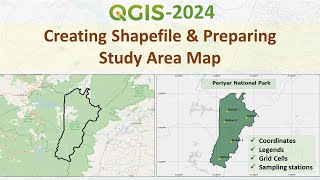Published On Sep 11, 2024
Dissolving shapefiles in GIS involves merging adjacent polygons (or other geometries) that share a common attribute. This operation is useful for simplifying datasets or combining features based on specific attributes.
In ArcGIS:
1. Open ArcGIS and load your shapefile into the map.
2. Go to the Geoprocessing pane and search for "Dissolve".
3. In the Dissolve (Data Management) tool, choose your input shapefile.
4. Specify the dissolve field (the attribute you want to dissolve by).
5. Optionally, you can also calculate statistics (e.g., sum, average) for numeric fields.
6. Run the tool to get your dissolved shapefile.
Dissolve (Data Management)
Aggregates features based on specified attributes.
Usage
• The attributes of the features that are aggregated by this tool can be summarized or described using a variety of statistics. The statistic used to summarize attributes is added to the output feature class as a single field with the naming standard of statistic type + underscore + input field name. For example, if the SUM statistics type is used on a field named POP, the output will include a field named SUM_POP.
• Dissolve can create very large features in the output feature class, especially when there is a small number of unique values in the Dissolve Fields parameter or when dissolving all features into a single feature. Very large features may cause processing or display problems or poor performance when drawn on a map or when edited. Problems may also occur if the dissolve output created a feature at the maximum size on one machine and this output was moved to a machine with less available memory. To avoid these potential problems, use the Create multipart features parameter to create single-part features to split potentially larger multipart features into many smaller features. For extremely large features created by the Dissolve tool, the Dice tool can be used to split the large features to solve processing, display, or performance problems.
• Null values are excluded from all statistical calculations. For example, the average of 10, 5, and a null is 7.5 ((10 + 5) / 2). The count returns the number of values included in the statistical calculation, which in this case is 2.
• For better performance and scalability, this tool uses a tiling process to handle very large datasets. For details, see Tiled processing of large datasets.
• The availability of physical memory may limit the amount (and complexity) of input features that can be processed and dissolved into a single output feature. This limitation may cause an error to occur, as the dissolve process may require more memory than is available. To prevent this, Dissolve may divide and process the input features using an adaptive tiling algorithm. To determine the features that have been tiled, run the Frequency tool on the result of this tool, specifying the same fields used in the dissolve process for the Frequency Fields parameter. Any record with a frequency value of 2 has been tiled. Tile boundaries are preserved in the output features to prevent the creation of features that are too large to be used by ArcGIS.
For more go to https://pro.arcgis.com/en/pro-app/lat...