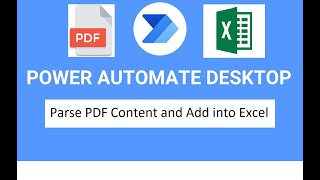Published On Jul 1, 2022
In this video tutorial, we will create a desktop flow in Microsoft Power Automate for desktop that will download files from websites using a web browser. We are going to show you 2 ways of automating this task; in addition, we are going to highlight how to manipulate selectors for UI elements using the examples of the 'Save As' and 'Confirm Save As' windows
00:00 Introduction
00:10 The scenario
01:04 Method 1 - Launch a web browser and navigate to a website
01:25 Method 1 - Download files using the action 'Click link on web page' to click on the download button
01:45 Method 1 - Modify the selector for the UI element
02:57 Method 1 - Detect the 'Save As' window
03:12 Method 1 - Enter the filename using the action 'Populate text field in window'
03:38 Method 1 - Click on the 'Save' button using the action 'Click UI element in window'
03:54 Method 1 - Detect the 'Confirm Save As' window in the event the filename already exists
06:21 Method 2 - Retrieve the download link by using the action 'Get details of element on web page'
06:56 Method 2 - Use the action 'Download from web' to download the file automatically
Related videos of concepts used in this video:
Web automation playlist: • Scraping data from the web in Microso...
Creating dynamic selectors: • How to create a Dynamic Selector (Web...
Scraping data from the web: • Scraping data from the web in Microso...
Keep in touch!
Website https://mspowerautomate.com/
Twitter / msautomate
Facebook / ms-power-aut. .
LinkedIn / power-aut. .
#RPA #PowerAutomateDesktop #RoboticProcessAutomation #PowerAutomate