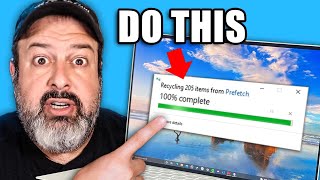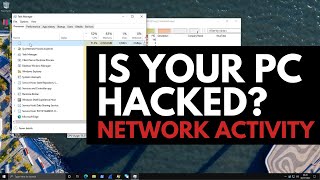Published On Nov 28, 2021
By using a password, you can easily protect your files and folders in Windows. This in-built feature is not available in Windows Home Edition. Follow these steps to protect your files and folders.
1. Open File Explorer.
2. Locate your file on your PC that you want to protect.
3. Right-click on the file, and from the menu list, click on the Properties.
4. In the General tab, click on the Advanced button.
5. Under the Compress or Encrypt attributes section, check the box of Encrypt contents to secure data.
6. Click on the OK button.
7. Click on the Apply button.
8. A pop-up of Encryption Warning will appear, select the radio button of Encrypt the file only.
9. Click on the OK button.
10. Again, Click on the OK button to close the Properties.
11. You will notice a lock icon at the top right of your file, this means your file has been protected with your Windows Admin password.
12. Similarly, you can Encrypt a folder that is containing important files.
13. If you want to remove the protection from a file or folder, then right-click on your protected file or folder.
14. From the menu list, click on the File ownership and then click on the Personal sub-menu.
15. This will remove the protection and see the Lock icon has been disappeared from the folder.
Hope this was easy. Have a nice day!
Please subscribe to our channel.
Disclaimer: Content in this video is provided on an "as is" basis with no express or implied warranties whatsoever. Any reference of any third party logos, brand names, trademarks, services marks, trade names, trade dress and copyrights shall not imply any affiliation to such third parties, unless expressly specified