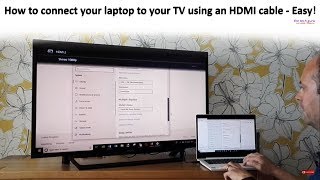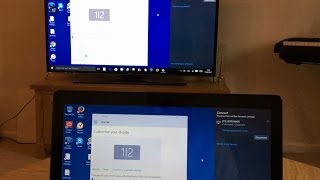Published On Apr 5, 2024
Learn How To Wirelessly Screen Mirror Laptop Screen To Samsung Smart TV.
Read: https://www.webproeducation.org/how-t...
In this step-by-step tutorial, we'll guide you through the process of connecting your laptop to your Samsung Smart TV using screen mirroring technology. No more hassle with cables or complicated setups – with these simple instructions, you'll be enjoying your laptop content on the big screen in no time.
Follow along as we demonstrate the easy steps to establish a wireless connection between your laptop and Samsung Smart TV. Whether you want to stream videos, share presentations, or display photos from your laptop, screen mirroring makes it convenient and seamless.
How To Wirelessly Screen Mirror Laptop Screen To Samsung Smart TV
1. Ensure that your computer and TV are connected to the same Wi-Fi network. Then enter screen sharing mode on your computer by pressing the Windows and 'K' key.
2. On the computer the you should the a pop up appearing showing available devices that you can cast to. Select your Samsung Smart TV.
3. Confirm the connection, and you should see your Windows computer being cast to your TV. To disconnect, go back to the pop up and select Disconnect.
Samsung Smart TV: https://amzn.to/4amqsf8
SAMSUNG Galaxy FIT 3: https://amzn.to/3IxyGVK
Samsung Galaxy S24 Ultra (Factory Unlocked): https://amzn.to/3UprMJi
----My Gear for Youtube videos----
Main Camera (iPhone 13 pro): https://amzn.to/3GZztve
Tripod: https://amzn.to/35acqRa
Cell Phone Tripod Adapter: https://amzn.to/3v3wFuI
Lights: https://amzn.to/3vkoGK7
As full disclosure, I use affiliate links on this channel and purchasing through these links earns me a small commission. The price you pay will be the same!
Website: https://www.webproeducation.org
Facebook: / webproeducation.org
Twitter: / webpro_e
Instagram: / webproeducation