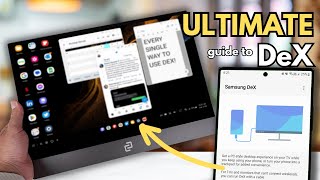Published On Mar 10, 2021
In this updated guide I'm gonna show you how to install any custom fonts you like in your Samsung Galaxy device. It works in all One UI (Android) versions; even in One UI 4.1!
No more Choco cooky... Comic Sans all the way!
Why was I doing an Apology Video? Well, there's an alternative method but it didn't work for some time.
zFont 3 Method ➜ • How to install ANY FONT in all Samsun...
🔗 Links:
• Create a Samsung Account ➜ https://account.samsung.com/
• #mono_ version 2.1 [NO-ROOT] by SatySatsZB ➜ https://forum.xda-developers.com/t/ap...
• Activity Launcher ➜ https://play.google.com/store/apps/de...
• Google Sans font ➜ https://github.com/sahibjotsaggu/Goog...
• (EXTRA) SamsungOne font ➜ https://github.com/SamsungInternet/On...
• (EXTRA) San Francisco (iOS) font: ➜ https://github.com/thelioncape/San-Fr...
🧐 Steps:
1. Make sure you are signed in to your Samsung Account.
2. Download and install #mono_ v2.1.
3. Launch #mono_ and allow the permissions it asks for.
4. Install Samsung Sans through the #mono_ app.
5. Change your device's font to Samsung Sans.
6. At your phone's Settings, go to "Accounts and backup" and then to "Back up data" under Samsung Cloud.
──
6.5. If you can't find the Backup/Restore options due to carriers hiding them:
I. Download Activity Launcher from the Play Store.
II. In the search field you type "Cloud".
III. In the Samsung Cloud submenu you will find the Backup/Restore options.
──
7. Select only "Settings" and back them up.
8. Move your custom fonts to the "ttf" subfolder inside the "monofonts" folder (Internal Storage►monofonts►ttf).
8.5. If your font is not a ".ttf" font, then you may convert it using any online tool.
9. Go back to #mono_ and tap on "Load TTF". Select the font you want to change to.
10. Under the "Load TTF" button, tap on "Install". Uninstall Samsung Sans.
11. Tap again on the same "Install" button. Install the "fake" Samsung Sans.
12. At your phone's Settings, go to "Accounts and backup" and then to "Restore data" under Samsung Cloud.
13. Select only "Settings" and restore it. Don't delete the backup.
14. Android will be tricked into thinking that it's applying again Samsung Sans but it will apply your custom font!
15. Restart your device.
16. You may repeat this process from steps 8 or 9, for every other font, now.
Thanks for Watching! :)
👍 If you enjoyed the video, please leave a like.
💬 If you have any questions or feedback, please leave a comment!
😎 Become a Pro! ➜ https://www.youtube.com/BredzPro?sub_...
❤ Support the channel! ➜ https://ko-fi.com/BredzPro
📷 Check me out on Instagram! ➜ / bredzpro
🐤 Tweet tweet! ➜ / bredzpro
🎭 TikTok? TikTok! ➜ / bredzpro
📘 You still use Facebook? ➜ / bredzpro
🤝 Please respect each other in the comments!
──────────
🥰 Credits:
• SatySatsZB is on Twitter ➜ / satysatszb
• _TrungDK_ ➜ https://forum.xda-developers.com/t/go...
• Wandering Soul - Asher Fulero (2020)
• Sharp - Jeremy Korpas (2020)
• Sound of Aging - Max McFerren (2018)
⌛ Chapters:
00:00-01:10 Apology Video? 😢
01:11-02:12 Downloading and installing #mono_
02:13-05:06 Installing and setting up a custom font (Google Sans)
05:07-05:27 Sick Outro 😎
#oneui #customfont #android #samsung