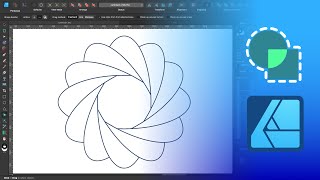Published On Feb 17, 2023
What's up guys!
The Blend tool in Adobe Illustrator is a powerful feature that allows you to create smooth transitions between two or more objects. Here's a quick overview of how it works:
Start by creating two or more objects that you want to blend together. These objects can be any shape or color.
With both objects selected, go to the Object menu and choose Blend » Make. This will create a blend between the two objects.
By default, the blend will be a smooth transition between the two shapes. However, you can adjust the settings to change the spacing, number of steps, and orientation of the blend.
You can also use the Blend tool to create complex blends between more than two objects. Simply select all the objects you want to blend, and then choose Object » Blend » Make. You can then adjust the settings to create a smooth transition between all the objects.
Once you've created a blend, you can use the Direct Selection tool to adjust the position or shape of individual objects within the blend. You can also apply color or gradient fills to the blend to create interesting visual effects.
Overall, the Blend tool is a great way to create smooth transitions between objects and add depth and complexity to your designs in Adobe Illustrator.
👉 Check out my digital products I created to make your design life easier.
https://typefool.gumroad.com/
🔔 Subscribe for weekly new Typefool Illustrator Tutorials
Let's be friends:
Instagram: / typefool
Behance: https://www.behance.net/JenDitters
Dribbble: https://dribbble.com/Typefool
I use free music in my videos from:
www.pixabay.com