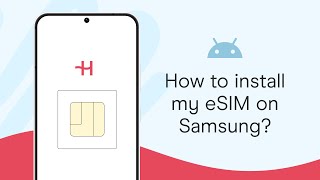Published On Nov 24, 2023
A tutorial on how to set up and activate eSIM on your Android device. In this step-by-step tutorial, we'll walk you through the seamless process of configuring and activating the electronic SIM card on your Android smartphone.
Read: https://www.webproeducation.org/how-t...
Whether you're new to eSIM technology or seeking a detailed guide for your Android phone, this video covers everything you need to know. From understanding what eSIM is to navigating the setup within your device's settings, we'll cover each stage in detail, ensuring you're comfortable and confident throughout the process.
Set Up and Activate eSIM On Android:
How To Set Up eSIM On Android:
How To Activate eSIM On Android:
Before diving into the setup process, ensure that your Android device supports eSIM technology. Most modern Android smartphones released in recent years come equipped with eSIM capabilities, but it's wise to double-check in your device settings or consult the manufacturer's specifications.
Step 1: Begin by confirming if your carrier supports eSIM activation. Not all carriers offer this service, so it's essential to verify compatibility with your carrier of choice. Next, have them send you the eSIM activation details, either in hard copy or soft copy format.
Step 2: Also, ensure you have internet connection on your iPhone, preferably Wi-Fi or, if you have a dual SIM, you can use the mobile data from the other SIM Card.
Step 3: Open the Settings app on your Android device. Select "Network & Internet" and then tap on "SIMs".
Step 4: In the SIMs settings, you'll find the option to "Add SIM". Tap on it. You'll be prompted to connect to a mobile network when you select the "Download a New eSIM" option.
Different network carriers have different ways to add the eSIM profile. eSIMs in my region are added by scanning a QR Code provided by the carrier, on a card with my other network details. It may be different for you.
Step 5: Once you tap on "Download a New eSIM", you'll be prompted to scan the QR code after various checks are complete. Once the QR Code is scanned successfully, you'll need to tap on "Download" to download the available number from your network carrier.
Step 6: After the eSIM profile is downloaded, you'll be notified by an "eSIM Downloaded" page. Now, go back to the SIMs settings to activate the eSIM on your Android device. This step finalizes the setup and enables your device to use the eSIM for calls, texts, and data.
You should now be able to see the eSIM in the SIMs page under Settings. Repeat this process to add another eSIM if you would like.
iPhone: How To Set Up & Activate eSIM - • iPhone: How To Set Up & Activate eSIM
Google Pixel 8 Pro: https://amzn.to/40c4wiG
Anker USB - C Chargers: https://amzn.to/3Pfx1rV
USB-C to 3.5mm Headphone Jack Adapter: https://amzn.to/3pNoCOY
USB 3.1 to Type C OTG Adapter: https://amzn.to/3NS9Gc7
Anker USB C Hub, 555 USB-C Hub (8-in-1): https://amzn.to/3WK0o66
WOTOBEUS USB-C to USB-C Cable 5A PD100W Cord LED Display:
https://amzn.to/3R6IU2b
#pixel8 #googlepixel8 #Pixel8Launch #pixel8pro #googlepixel8pro #googlepixel #pixel #pixel8prolaunch #tutorial #tutorials #pixeltips #webproeducation #techtutorial #techtutorials
----My Gear for YouTube videos----
Main Camera (iPhone 13 pro): https://amzn.to/3GZztve
Tripod: https://amzn.to/35acqRa
Cell Phone Tripod Adapter: https://amzn.to/3v3wFuI
Lights: https://amzn.to/3vkoGK7
As full disclosure, I use affiliate links on this channel and purchasing through these links earns me a small commission. The price you pay will be the same!
Website: https://www.webproeducation.org
Facebook: / webproeducation.org
Twitter: / webpro_e
Instagram: / webproeducation