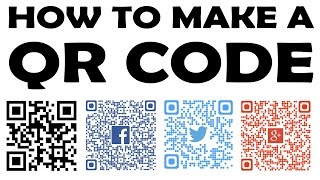Published On Sep 15, 2020
In this video, our QR code expert teaches you how to scan QR codes on iOS and Android devices using the built-in camera app in your phone. Note that this only works for iPhones with iOS 11 and later.
If you want to scan a QR code on older Apple or Android device, you can download a third-party app on the App Store or Google Play.
There are three ways you can scan QR codes with an iPhone.
1. Using the Built-in Camera App
If you are using an iOS 11 iPhone, there is an integrated QR code reader in the camera app.
Simply open the camera app.
Point your phone on the QR code.
A box will form around the code signifying that it is recognized.
A notification will then appear on where the QR code links.
Click the notification to get directed.
If your camera app doesn’t recognize the QR code, go to your Settings.
Find “camera” and click it.
Then simply toggle the “scan QR codes” feature.
Dedicated QR Code Scanning App
For a faster QR code scanning experience, you can use the dedicated QR code scanner.
To activate it, go to Settings.
Then go to “control center”.
Inside the “customize controls”, tap on “QR Code Reader”.
When accessing the control center, you will see a QR code logo.
Clicking it will activate the phone’s dedicated QR code reader.
It is faster, more intuitive, and provides a better overall QR code scanning experience.
2. Using a third-party camera app to scan QR codes
Whether you don’t like the iOS QR code scanner or just want better, you always have a choice.
Go to the app store and search for QRTiger.
After installing, simply click on the downloaded app,
Tap on the “scan” button,
And point your camera over the QR code.
If you are also looking at creating your own QR codes, you can do it as well.
The QRTiger app also has a lot of QR code creation and customization features!
3. Scanning a QR code with Android Phone
There are a wide range of android phones by different manufacturers.
Each company makes their own revision of the Android platform.
Depending on the device, scanning a QR code might be different.
Latest Android Devices.
Generally, QR code scanning was introduced in Android 9.
Simply point the camera on the QR code and a URL will pop-up.
✅Android 7 and Below
Older android devices however don’t have an integrated QR code reader.
There is a solution around this.
Go to the Play Store and search for QR Code Tiger.
After installing, click the app and start using the scanning feature.
You can also create your own QR codes with it.
It provides a lot of choices and versatility along with a great QR code scanning experience.
You may also read our guide below:
Here's how you can scan QR codes using your Android phone
👉 https://www.qrcode-tiger.com/how-to-s...
STAY TUNED:
QR TIGER ► https://www.qrcode-tiger.com/
YouTube ► https://www.youtube.com/QRTiger?sub_c...
Instagram ► / qrtiger
Facebook ► / qrtigers
Twitter ► / qrtigers
Learn what makes dynamic QR codes the best solution for your business!
Subscribe ► https://www.youtube.com/QRTiger?sub_c...
Create Dynamic QR Codes ►https://www.qrcode-tiger.com/
#howtoscanqrcodeoniphone
#howtoscanqrcodeonandroid
#qrcodegenerator
#Free_Custom_QR_Code
#QRTIGER
#qrcodescanner
🎯Subscribe to see more useful QR code videos: / @qrtiger
✅Read full story here:👉 https://www.qrcode-tiger.com/scan-qr-...
✅Make a Free QR code: https://www.qrcode-tiger.com/
How to scan QR codes on iPhone and Android phones 2023 👀
✅ Video Link: • How to Scan a QR Code on iPhone and A...
These marketing strategies will show you how you can drive traffic to your business even if you have little to no budget.
🎉 Create a QR code today 👉 https://www.qrcode-tiger.com/
🎉How to print QR codes? 👉 https://www.youtube.com/redirect?even...
Thinking of new creative ways to market your business is essential. One of the trending channels in the marketing industry is the use of QR codes.
*****************************************************************************************************