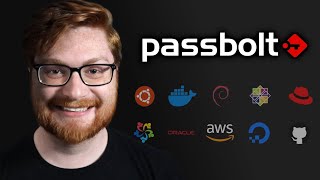Published On May 8, 2023
Take control of your data security and privacy by hosting your own Vaultwarden password manager on AWS! In this step-by-step tutorial, we will show you how to set up and configure a self-hosted Vaultwarden instance, giving you full ownership of your password storage, user management, and enhanced data privacy.
🔒 Why host your own password manager? 🔒
Complete control over user accounts
Customization and scalability
Enhanced data privacy
Unaffected password portability across devices and platforms
⏱️ Timestamps ⏱️
00:00 - Introduction
00:49 - Setting Up AWS Resources
02:17 - Installing Docker and Vaultwarden
03:50 - Setting Up HTTPS with a Self-Signed Certificate
05:17 - Accessing vaultwarden
06:07 - Restricting User Signups
🔗 Resources and Links 🔗
Vaultwarden: https://github.com/dani-garcia/vaultw...
AWS: https://aws.amazon.com/
In light of recent security breaches, hosting your own password manager ensures your sensitive information remains secure and private. Join us as we walk you through the process of setting up a self-hosted Vaultwarden password manager on AWS, and gain control over your data security.
Don't forget to like, share, and subscribe for more tutorials on securing your digital life!
#SelfHosted #PasswordManager #Vaultwarden #AWS #DataSecurity #Privacy
Commands:
ssh -i /path/to/your/private-key.pem [email protected]
Installing Vaultwarden:
sudo apt-get update
sudo apt-get upgrade
sudo apt-get install docker docker-compose
mkdir serve/vaultwarden
sudo docker run -d --name vaultwarden -v /serve/vaultwarden:/data -e WEBSOCKET_ENABLED=true -p 80:80 -p 3012:3012 --restart on-failure vaultwarden/server:latest
Setting Up HTTPS with a Self-Signed Certificate for Vaultwarden:
sudo apt-get install openssl
sudo mkdir /etc/vaultwarden_ssl
sudo openssl req -x509 -nodes -days 365 -newkey rsa:2048 -keyout /etc/vaultwarden_ssl/vaultwarden.key -out /etc/vaultwarden_ssl/vaultwarden.crt
version: '3'
services:
vaultwarden:
image: vaultwarden/server:latest
container_name: vaultwarden
ports:
- 80:80
- 443:443
volumes:
- /serve/vaultwarden:/data
- /etc/vaultwarden_ssl:/ssl
environment:
- ROCKET_TLS={certs="/etc/vaultwarden_ssl/vaultwarden.crt",key="/etc/vaultwarden_ssl/vaultwarden.key"}
sudo docker stop vaultwarden
sudo docker rm vaultwarden
sudo docker-compose up -d
Restricting User Signups on Your Vaultwarden Server:
sudo docker-compose down
sudo nano /path/to/your/docker-compose.yml
- SIGNUPS_ALLOWED=false
sudo docker-compose up -d