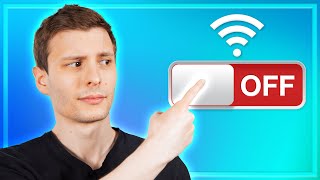Published On May 28, 2023
An easy tutorial on how to change your Wi-Fi password!
Improve your Wi-Fi router’s safety with a few clicks 📱👈
🔥 Get the exclusive YouTube offer: https://content.nordvpn.com/3MSflBA 🔥
In this step-by-step guide you will learn how to change your Wi-Fi password. The Wi-Fi password change is a rather simple process. Watch the tutorial and improve your Wi-Fi router’s security.
🔔 Subscribe to get the latest content: / @nordvpn
► RECOMMENDED VIDEOS ►
Everything You Need To Know About Android 📱NordVPN ► • Top 3 Security Tips for Android Users...
How to Block Ads with a VPN | NordVPN ► • How to Block Ads with a VPN | NordVPN
7 Tips to Secure your Wi-Fi Router | NordVPN ► • 7 Tips to Secure your Wi-Fi Router | ...
Contents:
00:00 Intro
00:05 How to access router’s configuration page
00:31 How to change the Wi-Fi password
***
How do you change a Wi-Fi password? It requires only a few simple steps:
You need to access your router’s configuration page.
Open any browser on your Mac or PC and type in the router’s IP address in the URL bar. The typical default IP address of a router is 192.168.1.1 or 192.168.0.1 You can also find the IP address on the back of your router.
Enter your router’s username and password. If you never changed them, both the username and the password should be “admin” or “useradmin.” Again, you can find it on the other side of your router.
Once you log in, check the “Settings” or “Wireless security” section.
In the “password” or “key” box, type in the new password and save it.
That’s it. You may have to reconnect all the devices on this network and enter the new password.
***
📌OUR SOCIAL MEDIA 📱
🔵FACEBOOK: / nordvpn
🔵INSTAGRAM: / nordvpn
🔵TIKTOK: / nordvpn
🔵TWITTER: / nordvpn
Check out NordVPN’s German and French channels ⏯️ 🌐
🇫🇷 @NordVPNenfrancais
🇩🇪 @NordVPNaufDeutsch
#changewifipassword #WiFi #password