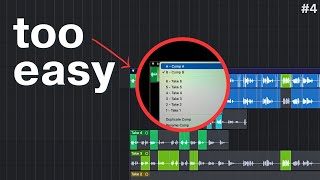Published On Apr 11, 2022
PLEASE NOTE! : I forgot one of the most important parts of the process in this video! Make sure when you finish creating your template you go to "File - Save As Template"
Download a template based on this video for free here: https://www.markhimley.com/logictemplate
Want free samples delivered straight to your inbox every single Friday along with additional bonuses? Sign up for Free Samples Friday: https://freesamplesfriday.markhimley....
Want to join a free online sync community where you can network, learn, and have access to great opportunities? Join the Sync Hole Discord Server: / discord
One of the biggest game changers in my production journey was when I started working from a starting template in Logic Pro; in this video I show you how you can create your own that will maximize your creative time and minimize the time you spend doing the uncreative, boring work.
Some key things that I do in my Logic Pro Template are setting up all my reverb and delay sends, organizing all my different instrument groups into color coded track stacks / bus groups, setting up my sample rate, offloading/disabling all my sample libraries and vst's, and much more!
The key point is to eliminate all the busy, tedious, repetitive work that doesn't change from session to session. Then you can simply load up your Logic Pro X Template and get right to work making music; you no longer have to spend and waste time setting up your bus groups, track stacks, route your reverbs and delays, etc!
Connect With Me Here:
Book a 1:1 Consultation Call: https://www.markhimley.com/consultation
Website: https://www.markhimley.com
Instagram: / markhimley
My Camera Setup for Making This Video:
Canon EOS Rebel SL2 (What I Use, Currently Unavailable): https://geni.us/CanonEOSRebelSL2-MH
Canon EOS Rebel SL3 (Another Option): https://geni.us/CanonEOSRebelSL3-MH
Canon Lens Kit: https://geni.us/CanonLensKit-MH
Canon EF-S 24 mm: https://geni.us/CanonEF-S24mm-MH
PowEver Power Adapter: https://geni.us/PowEverAdapter-MH
JOBY GorillaPod: https://geni.us/JOBYGorillaPod-MH
Screen Cover: https://geni.us/ScreenCover-MH
My Mic Setup for Making This Video and Sound Design Work:
Zoom H6 : https://geni.us/ZoomH6-MH
Zoom SSH-6 Stereo Shotgun Mic: https://geni.us/ZoomSSH-6-MH
Rycote HD Recorder Audio Kit: https://geni.us/Rycote-MH
Movo SMM5-B Shock Mount: https://geni.us/MovoSMM5-MH
SKB Case for Zoom H6: https://geni.us/SKBZoomCase-MH
Rode NT-USB: https://geni.us/RodeNT-USB-MH
Kaotica Eyeball: https://www.kaoticaeyeball.com/collec...
Timestamps:
00:00 - Intro
00:19 - Why Use Templates
01:37 - My Template
08:19 - Start Fresh
08:43 - Setting Preferences
09:49 - Sample Rate
10:10 - Creating a Track Stack
10:47 - Track Header Components
11:20 - Naming Track Stack
11:34 - Premaster Track
12:07 - Reverb & Delay Sends
14:19 - Setting Up & Organizing Track Stacks
16:26 - Customize Control Bar
17:12 - Creating & Color Coding Markers
18:28 - Creating More Track Stacks
19:10 - Screensets
20:05 - Outro
Disclosure: Most of the links above are affiliate links; if you make a purchase with these links (even if it’s not the linked item) I will receive a small commission with no extra cost to you. This is a great way for you to support this channel and get some great stuff at the same time. I will NEVER recommend anything that I don’t personally use, like, and trust.