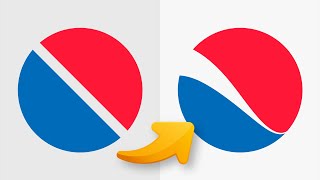Published On Dec 23, 2022
In Adobe Illustrator, the Transform effect lets you apply transformations, such as scaling, rotating, shearing, and reflecting, to an object or group of objects. These transformations can be applied either individually or in combination.
To apply the Transform effect, select the object or objects you want to transform and go to Object - Transform - Transform. This will open the Transform Effect dialog box, which allows you to specify the type of transformation you want to apply.
You can choose from the following options:
Scale: This option lets you resize an object by a specific percentage or by a specific width and height.
Rotate: This option lets you rotate an object by a specific angle.
Shear: This option lets you skew an object by a specific angle.
Reflect: This option lets you flip an object horizontally or vertically.
You can also choose to apply the transformation uniformly or non-uniformly, and specify whether the transformation should be relative to the object's center point or a reference point that you specify.
Keep in mind that the Transform effect is just one way to transform objects in Illustrator. You can also use the Transform panel, the Transform tools, or the Free Transform command to apply transformations.
Chapters:
00:00 Intro
00:28 First Shape
02:15 Second Shape
04:44 Third Shape
If you want to learn how to create a logo like a professional graphic designer, I'd recommend installing Adobe Illustrator. This is the software I use to create all my logo designs.
👉 Check out my digital products I created to make your design life easier.
https://typefool.gumroad.com/
🔔 Subscribe for weekly new Typefool Illustrator Tutorials
Let's be friends:
Instagram: / typefool
Behance: https://www.behance.net/JenDitters
Dribbble: https://dribbble.com/Typefool
I use free music in my videos from Pixabay:
https://pixabay.com/nl/music/beats-co...