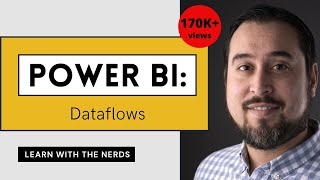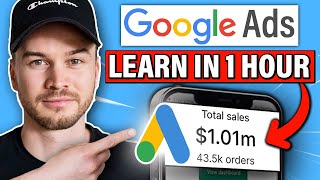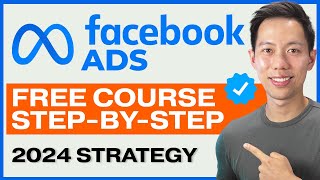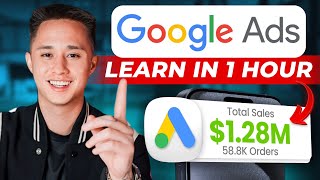Published On Jul 14, 2024
Perfect Call Only ads in Google ads 2024 | Unlimited Calls From Call Only ads
ow to Setup Call only ads in google ads | Google Call only ads Step by Step | Call ads on googlead
another method
Setting up Google Call-Only Ads involves creating a new campaign in Google Ads and configuring the ad settings specifically for phone calls. Here's a step-by-step guide on how to set up Call-Only Ads:
Sign in to Google Ads:
Go to the Google Ads website (ads.google.com).
Sign in with your Google account.
Create a New Campaign:
Click on the "+" icon to create a new campaign.
Choose a Goal for Your Campaign:
Select the goal that aligns with your business objectives. For Call-Only Ads, you might choose "Sales" or "Leads."
Select a Campaign Type:
Choose "Search" as the campaign type.
Choose a Campaign Subtype:
Select "Phone calls" as the subtype. This will optimize your campaign for phone calls.
Configure Campaign Settings:
Enter your campaign name, choose the relevant network settings, and set your locations targeting.
Set Your Bid Strategy:
Choose a bidding strategy that aligns with your advertising goals. For example, you can choose "Maximize clicks" or "Target CPA."
Set Your Daily Budget:
Define the amount you're willing to spend per day on the campaign.
Create Ad Groups:
Divide your campaign into ad groups based on the products or services you want to promote.
Create Call-Only Ads:
Within each ad group, create a new ad.
Choose "Call ad" as the ad type.
Enter Ad Information:
Write a compelling headline that encourages users to call.
Add a description that provides additional information about your business.
Enter your business phone number in the "Phone number" field.
Configure URL and Display Path:
Enter the final URL, which is the webpage users will be directed to after clicking your ad.
Configure the display path, which is the visible part of your URL in the ad.
Review and Save:
Review your ad and make sure all the information is accurate.
Save your ad.
Complete Campaign Setup:
Set up additional ad groups if needed.
Review your campaign settings and make any necessary adjustments.
Save your campaign.
Monitor and Optimize:
Once your campaign is live, monitor its performance regularly.
Use the data to make informed decisions and optimize your campaign for better results.
Remember to regularly check your campaign performance, adjust your bidding strategy, and refine your ad copy to improve the effectiveness of your Call-Only Ads.
#googleads #callonlyads #ads
Instagram: / officialdigitalshivam
Best hosting plan
https://www.hostg.xyz/SH7bG
Best hosting plan
https://www.hostg.xyz/SH7bG
Best hosting plan
https://www.hostg.xyz/SH7bG
CHECK OUT OUR OTHER VIDEOS
• Website Creation |CMS |Website and bl...
►Subscribe: https://bit.ly/3ruvQph
FIND US AT
https://www.digitalshivam.co/
GET IN TOUCH
Contact us on [email protected]
FOLLOW US ON SOCIAL
► Facebook: / digitalshivam.co
► Instagram: / officialdigitalshivam
► LinkedIn : / shivam-sahu-351292176
► Youtube: / @officialdigitalshivam
► Website: http://digitalshivam.co
Queries
1. How to Setup Call only ads in google ads
2. Google Call only ads Step by Step
3. Google Call only ad
4. Setup Call only ads in google ads
5. Call only ads in google ads
6.call only ads 2024
👉Disclaimer ---
Video is for educational purpose only.Copyright Disclaimer Under Section 107 of the Copyright Act 1976, allowance is made for "fair use" for purposes such as criticism, comment, news reporting, teaching, scholarship, and research. Fair use is a use permitted by copyright statute that might otherwise be infringing. Non-profit, educational or personal use tips the balance in favor of fair use.This YouTube channel does not provide financial advice. There is no guarantee, that you will be able to generate income, by using the ideas mentioned in this video.
.