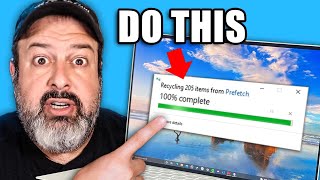Published On Sep 27, 2020
How to install and run Tails OS live with persistence on a USB key. Step by step easy to follow instructions.
WIFI Dongle keys that work with Tails OS according to their website
Edimax: https://amzn.to/3i936xG
Panda Ultra: https://amzn.to/348n9XY
Panda PAU05: https://amzn.to/36qvMjN
Recommended USB key: https://amzn.to/31tQNpK
Amazon tech deals: https://amzn.to/3VgqUU8
Amazon links are affiliate links. I gain a small percentage at no cost to you if you make a purchase. This will help my channel. Thank you.
Subscribe to my channel: ✅ https://www.youtube.com/knowledgeshar...
--------------------------------------
Tails means: The Amnesic Incognito Live System
Links:
Tails OS: https://tails.boum.org/
Popular Laptops boot hot keys
Dell: Tap F12 when the Dell logo is displayed.
HP: Tap F9 when the HP logo is displayed.
Lenovo: Tap F12 when the Lenovo logo is displayed.
Toshiba: Tap F12 or F2 when the Toshiba logo appears.
Acer: Tap F12 as the Acer logo appears.
Other: Try tapping Esc, F1-12, or Enter during bootup.
00:00 Intro
00:16 Step 1: Download Tails and Rufus
01:20 Step 2: Flash Tails to the USB key with Rufus
03:18 Step 3: Start Tails and configure persistence
08:40 Thanks and subscribe
Follow me on:
My websites:
https://knowledgesharingtech.com/
https://tripleewebdesigns.com
Facebook: / knowledgesharingtech
Twitter: / knowledgeshari6
Instagram: / knowledge_sharing_tech
Disclaimer Use the instructions in this video at your own risk. We are not responsible for any data loss or other damages that may occur.
Warning: The USB key will be completely wiped