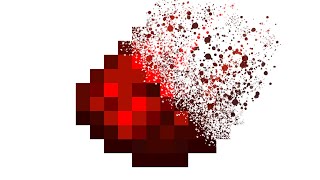Published On Jun 24, 2024
Do you want to know how to change your skin in Minecraft Java Edition 1.21? If so, this is the video for you. We can go over exactly how to get a skin in Minecraft Java Edition 1.21. From where to download Minecraft skins to how to add your new skin to Minecraft 1.21 after you have downloaded it, it’s all covered here!
Get an incredible DDOS protected Minecraft 1.21 server for you and your friends with SimpleGameHosting!
https://TheBreakdown.xyz/SGH
Download Minecraft Skins: https://TheBreakdown.xyz/MCSkins
Make Your Own Minecraft Skin: https://TheBreakdown.xyz/MakeASkin
---------------------------------------------
★ Join The Discord Support Community: https://TheBreakdown.xyz/Discord
► Subscribe!: https://TheBreakdown.xyz/YTSub
---------------------------------------------
Get Mods in Minecraft 1.21!: • How To Download & Install Mods in Min...
Add Texture Packs to 1.21!: • How To Download & Install Texture Pac...
---------------------------------------------
★ Social
Twitter: / thebreakdownxyz
TikTok: / thebreakdownxyz
About this video: The best way to customize Minecraft and make it feel more like your own in my opinion is by changing your skin. This allows you to truly customize your Minecraft character to look exactly how you want them, and luckily, you found this video which will show you exactly how to change your skin in Minecraft Java Edition 1.21.
First things first, we will need get a skin for Minecraft 1.21. There are tons of different options for downloading a Minecraft skin. In the description above, there is a link to Skindex. This is a website with thousands of Minecraft skins with more being added everyday. You can search for skins and find the right Minecraft skin for you.
However, if you can’t find a Minecraft skin that works, don’t worry. You can create a skin or edit an existing Minecraft skin to ensure that no matter what you can get a skin that works perfectly for you. There is a complete guide on making your own skin in Minecraft 1.21 in the description above.
After you have downloaded a skin, we can move on to how to change your skin in Minecraft Java Edition 1.21. To do this, open up the Minecraft Launcher and then click the “Skins” option in the menu bar at the top.
Click the “+ New skin” button to add a new skin to Minecraft. Name the same anything that you want, and select the player model that you want to use. Finally, click on the “Browse” button under the “Skin File” section. Select the 1.21 Minecraft skin you downloaded, and now, you will see in in the Minecraft Launcher. Select any Minecraft capes you have and click “Save & Use” to activate the new skin.
Now, when you go into Minecraft, you will be able to use the F5 or FN+3 key on your keyboard to change your camera angle and see your skin. To change to another skin go back to then Minecraft Launcher and the “Skins” tab. You can add multiple custom skins here and easily change between them by hovering over the skin and selecting “Use” on it.
At this point though, you now know how to change your skin in Minecraft Java Edition 1.21. If you have any questions about how to get skins in Minecraft Java 1.21, let us know in the comments. We will try our best to help you out.
Otherwise, if we did help you learn how to add a skin to Minecraft 1.21, please give this video a thumbs up and subscribe to the channel if you haven’t already. Thank you very, very much in advance. We truly appreciate it, and it means a ton to me!
Note: Some of the above links are affiliate links or companies I have an ownership stake in. I may receive a commission at no additional cost to you if you go to these sites and make a purchase.