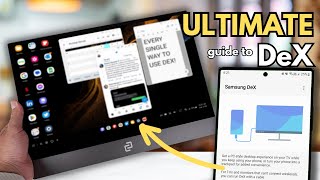Published On Jul 6, 2024
The Samsung Z Flip 5 stands out with its innovative foldable design and powerful features, offering a unique user experience. One of the most powerful tools for customizing this device is the Good Lock app, which allows users to personalize various aspects of their phone. In this guide, we will show you how to set the Left Handle Long Swipe Straight Right action to show Quick Tools, enhancing your device’s functionality and convenience.
#### What is Good Lock?
Good Lock is an official Samsung app that provides a suite of modules for extensive customization of Galaxy devices. It allows you to personalize numerous elements of the user interface, from the lock screen to navigation gestures. For Samsung Z Flip 5 users, Good Lock is an essential tool to maximize the device's potential and tailor it to individual preferences.
#### Installing Good Lock
Before you can customize gestures to show Quick Tools, you need to have Good Lock installed on your Samsung Z Flip 5. Follow these steps:
1. **Download Good Lock**: Open the Galaxy Store, search for "Good Lock," and download the app.
2. **Install Required Modules**: Once Good Lock is installed, launch the app and download the necessary modules. For gesture customization, the "One Hand Operation +" module is essential.
#### Customizing the Left Handle Long Swipe Action
With Good Lock and the necessary modules installed, you can now set the Left Handle Long Swipe action to show Quick Tools. Here’s how:
1. **Open Good Lock**: Launch the Good Lock app from your app drawer.
2. **Select One Hand Operation +**: Tap on the "One Hand Operation +" module to open its settings.
3. **Enable the Feature**: Toggle the switch to enable One Hand Operation +.
4. **Configure Handle Settings**:
- **Left Handle Settings**: Tap on the "Left handle" option.
- **Set Swipe Direction**: In the left handle settings, choose the "Long swipe" option.
- **Select Straight Right Motion**: Under the long swipe options, select "Straight right" as the motion.
5. **Assign the Action**: Now, assign the "Show Quick Tools" action to the Straight right motion. This will configure the gesture to display your Quick Tools.
#### Testing Your Customization
After configuring the Left Handle Long Swipe action, it’s important to test it to ensure it works as expected:
1. **Activate the Gesture**: On your Samsung Z Flip 5, perform a long swipe from the left handle straight to the right.
2. **Show Quick Tools**: If set up correctly, this action will display the Quick Tools menu.
#### Benefits of Custom Gestures
Custom gestures can significantly enhance the usability and efficiency of your device. By setting the Left Handle Long Swipe action to show Quick Tools, you can quickly access essential tools such as the flashlight, screen recorder, or other frequently used features without navigating through menus. This feature is particularly useful for quick access to tools you need on the go.
#### Conclusion
The Samsung Z Flip 5, combined with the versatile Good Lock app, offers unparalleled customization options. By following the steps outlined in this guide, you can set the Left Handle Long Swipe Straight Right action to show Quick Tools, improving convenience and user experience. Explore other modules and settings in Good Lock to further enhance your Samsung Z Flip 5 experience.
#### Tags
- #SamsungZFlip5
- #GoodLock
- #OneHandOperationPlus
- #QuickTools
- #SamsungCustomization
- #AndroidTips
- #MobileProductivity
- #GestureControls
- #SmartphonePersonalization
- #SamsungGalaxyTips