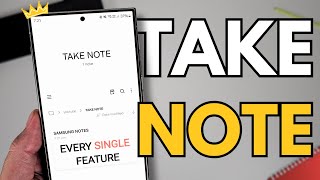Published On Jul 5, 2024
The Samsung Z Flip 5, with its innovative design and powerful features, offers users a unique and flexible smartphone experience. One of the standout features is the ability to customize various aspects of the device using the Good Lock app. In this guide, we will show you how to set the Left Handle Long Swipe Straight Right action to rotate the screen right, optimizing your device for your specific needs.
#### What is Good Lock?
Good Lock is a versatile app developed by Samsung that provides a range of modules to customize your Galaxy device. With Good Lock, you can personalize everything from the appearance of your lock screen to the behavior of your navigation gestures. This flexibility allows Samsung Z Flip 5 users to make the most out of their device's unique capabilities.
#### Installing Good Lock
Before you can customize your gestures, you need to have Good Lock installed on your Samsung Z Flip 5. Follow these steps:
1. **Download Good Lock**: Open the Galaxy Store, search for "Good Lock", and download the app.
2. **Install Required Modules**: Once Good Lock is installed, launch the app and download the necessary modules. For gesture customization, you'll need the "One Hand Operation +" module.
#### Customizing the Left Handle Long Swipe Action
With Good Lock and the necessary modules installed, you can now set the Left Handle Long Swipe action to rotate the screen right. Here’s how:
1. **Open Good Lock**: Launch the Good Lock app from your app drawer.
2. **Select One Hand Operation +**: Tap on the "One Hand Operation +" module to open its settings.
3. **Enable the Feature**: Toggle the switch to enable One Hand Operation +.
4. **Configure Handle Settings**:
- **Left Handle Settings**: Tap on the "Left handle" option.
- **Set Swipe Direction**: In the left handle settings, choose the "Long swipe" option.
- **Select Straight Right Motion**: Under the long swipe options, select "Straight right" as the motion.
5. **Assign the Action**: Now, assign the "Rotate screen right" action to the Straight right motion. This will set the desired action to the Left Handle Long Swipe.
#### Testing Your Customization
After configuring the Left Handle Long Swipe action, it’s important to test it to ensure it works as expected:
1. **Activate the Gesture**: On your Samsung Z Flip 5, perform a long swipe from the left handle straight to the right.
2. **Rotate the Screen**: If set up correctly, this action will rotate your screen to the right.
#### Benefits of Custom Gestures
Custom gestures provide a significant boost to your device's usability and efficiency. By setting the Left Handle Long Swipe action to rotate the screen right, you can quickly switch screen orientations without navigating through menus or settings. This is particularly useful for activities that benefit from different orientations, such as viewing media, gaming, or using apps that support landscape mode.
#### Conclusion
The Samsung Z Flip 5, paired with the powerful Good Lock app, offers an exceptional level of customization. By following the steps in this guide, you can set the Left Handle Long Swipe Straight Right action to rotate the screen right, making your device even more intuitive and convenient to use. Continue exploring Good Lock’s modules and features to unlock the full potential of your Samsung Z Flip 5.
#### Tags
- #SamsungZFlip5
- #GoodLock
- #OneHandOperationPlus
- #ScreenRotation
- #SamsungCustomization
- #AndroidTips
- #MobileProductivity
- #GestureControls
- #SmartphonePersonalization
- #SamsungGalaxyTips