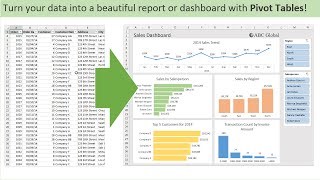Published On Mar 1, 2016
Sign up for our Excel webinar, times added weekly: https://www.excelcampus.com/blueprint...
Did your pivot table field list disappear? In this video I explain how to get the field list back if it is not showing.
The quickest way to get it back is to Right-click a cell inside the pivot table and select "Show Field List" from the menu.
The field list is contextual and will only appear when a cell is selected inside the pivot table.
It can also be turned on or off in the Analyze/Options tab of the Ribbon by clicking the Field List button. Here are the instructions:
1. Select any cell inside the pivot table.
2. Go to the Analyze/Options tab on the right side of the ribbon. If you are using Excel 2010/2007 it will say options. The tab has been changed to Analyze in new versions.
3. Click the Field List button in the show section to enable the field list. This is a toggle button that can be turned on/off. The close button in the top-right corner of the field list window also turns the toggle off.
The PivotPal Add-in allows you to work with the field list when you are looking at the source data of the pivot table. This is something that cannot be done with Excel's field list. Click here to learn more about PivotPal. https://www.excelcampus.com/pivotpal
Subscribe to my free email newsletter: http://www.excelcampus.com/newsletter