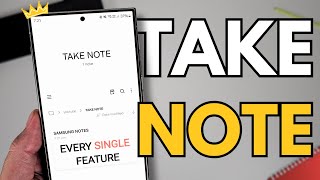Published On Jul 8, 2024
Hey everyone! Welcome back to the channel! Today, we have an exciting tutorial for Samsung Z Flip 5 users who love to customize their devices. We'll be using the powerful Good Lock app to show you how to set the left handle long swipe diagonal down gesture to open the search function within an app. This feature can greatly enhance your productivity by allowing quick access to search functionality. Let’s dive in!
What is Good Lock?
Good Lock is Samsung's official customization suite that enables Galaxy users to personalize their devices in many ways. It offers a variety of modules that allow you to tweak everything from the navigation bar to the lock screen, making your phone truly yours.
Why Use Custom Gestures?
Custom gestures can significantly enhance your device's usability by making it more intuitive and efficient. By setting the left handle long swipe diagonal down to open the search function, you can quickly access search capabilities within apps without navigating through multiple screens.
Steps to Open Search in App with Left Handle Long Swipe Diagonal Down
Let’s walk through the step-by-step process to set up this custom gesture on your Samsung Z Flip 5.
#### 1. *Download and Install Good Lock*
If you haven’t already, download Good Lock from the Galaxy Store. Once installed, open the app to explore its various modules.
#### 2. *Install the One Hand Operation+ Module*
For this specific customization, you’ll need the "One Hand Operation+" module. Install it from within the Good Lock app.
#### 3. *Open One Hand Operation+*
After installation, open the One Hand Operation+ module. Here, you can customize the gestures for the left and right handles of your device.
#### 4. *Configure the Left Handle*
Tap on the "Left handle" option to begin configuring your gesture. You will see several options for different swipe actions.
#### 5. *Set the Long Swipe Diagonal Down*
Look for the "Long swipe diagonal down" option and tap on it. From the list of actions, select "Search." This will assign the long swipe diagonal down gesture to open the search function within an app.
#### 6. *Adjust Sensitivity and Position (Optional)*
You can adjust the sensitivity and position of the handle to suit your preferences. This is done by sliding the sensitivity bar or repositioning the handle to a more comfortable spot on the screen.
#### 7. *Save Your Settings*
Once you’ve configured the gesture, make sure to save your settings. Your settings should be saved automatically when you exit the module.
Testing the Gesture
Now that you’ve set up the gesture, it’s time to test it out. Perform a long swipe diagonal down from the left handle and see if it opens the search function within an app. If it works smoothly, congratulations! You've successfully customized your Samsung Z Flip 5 for a more intuitive and efficient navigation experience.
Conclusion
And that’s it, folks! A simple yet powerful customization that makes your Samsung Z Flip 5 even more user-friendly. Using Good Lock and the One Hand Operation+ module, you can tailor your device to fit your unique usage patterns, making everyday tasks more seamless and efficient.
If you found this tutorial helpful, don’t forget to like, subscribe, and hit that notification bell so you never miss an update. Stay tuned for more tips and tricks to get the most out of your Samsung devices. Thanks for watching, and see you in the next video!
---
*Tags:*
#GoodLock #SamsungZFlip5 #OneHandOperation #CustomGestures #SamsungCustomization #SearchGesture #TechTutorial #MobileTips #SamsungGalaxy #AndroidCustomization #GoodLockTutorial