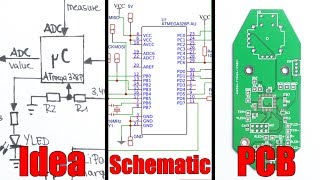Published On Apr 13, 2018
In Part two Shawn provides a detailed walkthrough of creating a custom schematic symbol in KiCad V4.07. Using a datasheet for a 7555 timer as a reference, Shawn creates Pins, assigns Pin labels, and lays them out according to his project. Not every part requires custom symbol creation and by utilizing Digi-Key’s symbol and footprint library you can create your schematic and layout your board much faster.
Learn more about:
Download KiCad and Digi-Key’s Symbol and Footprint Library https://dky.bz/2Eh4ydq
KiCad.info forum https://dky.bz/2q1J67R
Digi-Key’s Blog – TheCircuit https://www.digikey.com/en/blog
Connect with Digi-Key on Facebook / digikey.electronics
And follow us on Twitter / digikey
show more