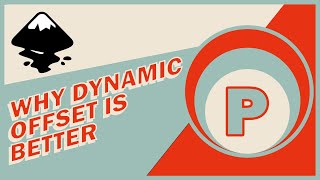Published On Feb 15, 2022
Learn to remove the background of a png or jpg in Inkscape with the Paint Bucket tool and add a border or offset. This method is quick and easy and works well for images with transparent backgrounds, solid colour backgrounds or simple backgrounds such as gradients. In this tutorial, I demonstrate how to use the paint bucket tool to add offsets or borders to png images with transparent backgrounds. I also demonstrate how to remove simple backgrounds from png or jpg images, then how to add a border.
In this lesson, I show you how you can add a border of any colour and I show you how to add a border using the original image’s background colour.
Offsets work really well for Cricut and for making stickers. I use offsets to make images stand out in my video thumbnails. Whatever your goals, the paint bucket tool is a simple way to get good results fast.
A little bit of knowledge can go a long way.
Follow along with ‘Create For Free’ to create your own artwork – for Cricut, print on demand goods, low content publishing, T-shirt designs, etc.
In this tutorial, I’m using the latest version of Inkscape – Inkscape 1.1
For more tips, tricks and tutorials, visit Create For Free at:
/ createforfree
#createforfree #inkscape #cricut #paintbuckettool #offsets
Inkscape logo by Andrew Michael Fitzsimon