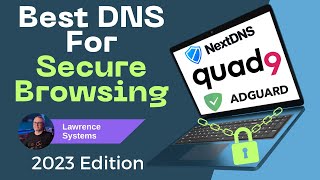Published On Aug 25, 2024
Changing the DNS servers on a TP-Link router with the Green UI is a straightforward process. Here’s how you can do it:
1. *Access the Router’s Web Interface:*
- Connect your computer or device to the TP-Link router via Wi-Fi or Ethernet.
- Open a web browser and type the router's IP address into the address bar. The default IP is usually `192.168.0.1` or `192.168.1.1`, but it may vary. Press Enter.
2. *Log In:*
- You’ll be prompted to enter a username and password. The default credentials are often `admin` for both fields, unless you’ve changed them. Enter these credentials and click Log In.
3. *Navigate to the DNS Settings:*
- Once logged in, look for the *“Network”* or *“Internet”* section on the left-hand menu. This section might be named differently depending on your router model, but it generally deals with Internet settings.
- Click on *“Network”* or *“Internet”**, and then select **“Internet”* or *“WAN”* settings.
4. *Change the DNS Servers:*
- In the Internet or WAN settings page, find the section for *“DNS Server”* settings.
- You'll likely see options for *“Obtain DNS server address automatically”* and **“Use the following DNS server addresses”**. Choose **“Use the following DNS server addresses”**.
- Enter the DNS server addresses you want to use. For example, you might use Google’s public DNS servers: `8.8.8.8` and `8.8.4.4`, or Cloudflare’s: `1.1.1.1` and `1.0.0.1`.
5. *Save Your Settings:*
- After entering the desired DNS server addresses, make sure to save your changes. Look for a **“Save”**, **“Apply”**, or similar button and click it.
6. *Restart Your Router (if necessary):*
- Some routers might require a restart to apply the new settings. If you’re not automatically prompted to restart, you can manually reboot your router by turning it off and then back on.
After following these steps, your TP-Link router should be using the new DNS servers. If you encounter any issues or need to verify that the new DNS servers are working, you can use online tools or check the router’s status page for confirmation.