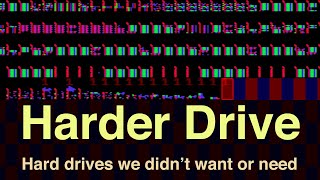Published On Aug 23, 2024
The XT-CF Lite card replaces your computer's hard disk with a CF (compact flash) memory. Here's how to bring an old computer with an ISA bus (8 or 16 bit) back to life, using the XT-CF Lite card instead of a mechanical hard disk!
Where to buy it? On eBay from the seller RetroBit4004.
All the steps are summarized and explained in detail in this article:
https://www.valoroso.it/en/xt-cf-lite...
In this video, we see all the procedures step by step: installing the XT-CF Lite card, configuring the Compact Flash, installing the MS-DOS operating system and transferring files to and from modern computers. The XT-CF Lite card is the perfect solution for those who want to install or replace an old hard disk that no longer works, and also for those who want to transfer files, programs and games from a modern computer to a vintage PC and vice versa.
🔧 Step 1: Installing the XT-CF Lite card in the vintage computer
I used a Commodore PC10, because it was sold to me without a hard disk. Unfortunately, finding a compatible vintage controller and hard disk can be complicated and expensive. Hence the idea of using an XT-CF lite card with a compact flash memory card.
First of all, let's check the card's DIP switches and make sure that the XTIDE BIOS and I/O addresses do not conflict with other peripherals. Let's find a free ISA slot. Let's carefully insert the XT-CF Lite card into the slot, making sure it is properly connected. Once fixed, let's connect the LED cable.
This card allows you to use a Compact Flash as if it were a hard disk, significantly improving speed compared to mechanical hard disks.
🤌 Step 2: Choosing the Compact Flash
Let's choose a compatible Compact Flash, preferably with a capacity compatible with that supported by the version of the MS-DOS operating system. In my case, I installed MS-DOS version 2.11 “Commodore” which supports disks of up to 32 MB, so I chose a 32 MB compact flash. We insert the Compact Flash into the appropriate slot on the XT-CF Lite card.
⚙️ Step 3: Installing the MS-DOS operating system
Using the various options suggested in the video, we reset the contents of the Master Boot Record (MBR) of the Compact Flash. I use a small program in assembler, but those who want to install MS-DOS version 5 or later can use FDISK /MBR.
We use FDISK to create an MSDOS partition and make it active.
Finally, we format the hard disk just created (in the compact flash), with FORMAT C: /S, and transfer the operating system files, copying them.
After modifying the CONFIG.SYS and AUTOEXEC.BAT files, the computer will be able to boot from Compact Flash!
🔄 Step 4: Transferring files to and from modern computers
Once MS-DOS is installed, you can transfer files to and from modern computers using a Compact Flash card reader. Insert the Compact Flash into the reader connected to the modern PC: you can copy programs, games and utilities downloaded from the Internet. This method allows you to have all the software you want… at your fingertips, making your vintage PC fully operational.
🔔 Don't forget to subscribe to the channel for more retro-computing guides! 👍
#RetroPC #XTCFLite #MSDOS #XTCF #XTIDE #CompactFlash #TechGuide #RetroGaming #RetroHardware #RetroComputing #PCXT #DOSGaming #VintageComputing #ValorosoIT
0:00 XT-CF Lite v4.1 instead of a mechanical hard disk
3:20 Installing the XT-CF Lite card
8:03 Choosing the Compact Flash
9:11 Clearing the CF MBR
16:45 FDISK
19:08 FORMAT C: /S
20:57 Installing MS-DOS v2.11
29:00 Transferring files to and from a modern PC
36:13 Norton Commander and CheckIt
Do you have a vintage computer or accessory that you don't need and you want to throw away? 😥
https://www.valoroso.it/donate
Do you like retro computers and vintage electronics? 🕹️ Keep following me on:
👉 YouTube: / @valorosoit
📷 Instagram: / valorosoit
📘 Facebook: / computervintage
📘 Facebook: / ame.valorosoit
🕹️ TikTok: / valorosoit
📎 Threads: https://www.threads.net/@ValorosoIT
Here is my collection of vintage computers!
https://www.valoroso.it/collection
You can find more experiments, reviews and articles on my website:
https://www.valoroso.it/retrocomputer