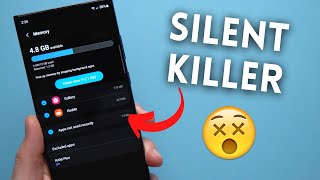Published On Mar 2, 2023
This tutorial shows you How To Hide and Open Apps on your Samsung Phone.
If you're looking for a way to keep your apps private or organize your home screen, hiding and unhiding apps on your Samsung device is a great solution. In this tutorial, we'll guide you through the process of hiding and unhiding apps on Samsung smartphones or tablets, step-by-step.
Here's what you'll learn in this tutorial:
How to hide apps on Samsung: We'll show you how to use Samsung's built-in feature to hide apps from your home screen or app drawer. This is a great way to keep your private apps away from prying eyes or to declutter your home screen.
How to unhide apps on Samsung: If you've hidden an app and want to bring it back, we'll show you how to unhide it using a few simple steps. You can also customize which apps you want to see on your home screen or app drawer.
Bonus tips and tricks: We'll also share some tips and tricks for managing your apps, such as creating folders or using Samsung's secure folder to keep your sensitive apps or data safe.
Whether you're a beginner or an experienced Samsung user, this tutorial will give you the tools you need to manage your apps and keep your device organized. So, grab your Samsung device and follow along with us!
--------------------------------------------
Timestamps:
00:00 - Introduction
00:13 - Hide Apps
01:22 - Open Apps (Method 1)
02:00 - Open Apps (Method 2)
--------------------------------------------
Follow me on:
Instagram- / techiseasyyt
--------------------------------------------
I'm a tech enthusiast trying to solve your everyday tech problems.
I make "How to" videos and also review apps, products, and services.
Please SUBSCRIBE to my channel for amazing tech videos.
--------------------------------------------
#googleslidesvideo #googleslides #techiseasy