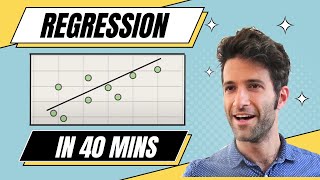Published On Mar 9, 2021
Excel Multiple Regression
https://softtechtutorials.com/microso...
0:00 Excel Multiple Regression Intro
0:42 Data Analysis Toolpak
1:07 Multiple Regression in Excel
1:58 Excel Multiple Regression Analysis
2:35 Regression Statistics
3:08 Regression Analysis - ANOVA
3:43 Regression equation and p-values
5:44 Forecasting
In this video, we will show how to do multiple regression using Excel. Multiple regression is a method used in statistics to predict the outcome of a response or dependent variable using two or more explanatory or independent variables.
To do the multiple regression, we need to make sure that the Data Analysis Toolpak is loaded in Excel. In the Data tab you select Data Analysis and then Regression. A menu opens where you can insert the dependent and all independent variables.
The output of the analysis is divided into three parts. First, we have the regression statistics that tell you how well the calculated linear regression equation fits your data.
The second part shows you the different components of the sum of squares and gives you an idea of how reliable the model is.
The final part of the regression output represents the different variables in the regression and the linear regression equation.
In the regression statistics part, the most important figure is the adjusted R square. It represents the R square adjusted for the number of independent variables in the model. In the case of multiple regression, you always want to use this form of the R square.
Next in this Excel multiple regression tutorial we take a look at the ANOVA table. The ANOVA table shows the reliability of our model. The most important figure in this context is the Significance F value which is the probability that all regression coefficients are 0. In other words, we test the reliability of the entire model.
When the Significance F is smaller than 0.05, we reject the null hypothesis that all regression coefficients are zero and we can say that the model is reliable. In our case the Significance F value is well below that threshold, so we can conclude that our entire model is relevant for our data.
The first column in the third table gives the estimated coefficients for the regression equation. The second column “Standard Error” gives the standard errors or estimated standard deviations of the least-squares estimates. For the third column, we first have to say that Excel performs hypothesis testing for each regression coefficient.
Excel tests the null hypothesis that the coefficient is zero. The “t Stat” and “P-value” columns show the corresponding t-statistic and p-value for these tests. The last two columns show the 95% confidence interval for the regression coefficients.
Now, we focus on the p-values as these are the most important figures besides the regression coefficients themselves. A commonly chosen threshold to say that the coefficient is significantly different from zero and hence that the independent variable is relevant is 0.05.
When the model is defined, you can use it to forecast the dependent variable based on given values for the independent variables.
This concludes our Excel Multiple Regression tutorial. I'm inspired by content creators as Leila Gharani and Teacher's Tech.
#Excel #Tutorials #Statistics