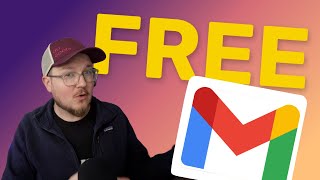Published On Mar 15, 2016
Get your Domain here ➜ https://websitelearners.com/get/domain
Make Your Website (In 10 Mins) ➜ • How to Make a Website in 10 mins - Si...
This videos shows you how to create professional business Emails on your own domain like [email protected].
So for example, instead of using a normal gmail address like [email protected], you'll be able to use a email ID like [email protected]... which looks a lot more professional.
This means you can send & receive emails from addresses like [email protected] or [email protected].
Before you start, you need to have a website with GoDaddy.
If you don't have a website yet, watch our previous video here: • How to Create A Website - in 5 Mins -...
Ok so let's begin!
===== STEP 1 =====
To start, first go to Godaddy(DOT)com
and sign in to your account
Now click Manage next to Web Hosting.
Click Manage again
Now, scroll down the page
and Click Email Wizard
Now enter the Email address you want to create.
(You can choose emails like contact, support or [email protected])
Enter a password
and select quota as Unlimited.
Then Click Create Account.
Click “I’ll do it later”
Click More and Select Access Webmail
Click the 1st icon (Horde)
This will take you to your new inbox.
From here you can send and receive emails using your new email address
Okay, so we’re done with the 1st STEP.
===== STEP 2=====
Now let’s connect this custom email ID with your existing gmail account.
This will be helpful because, once you connect it with your gmail a/c, you don't have to check two different inboxes for new emails. Everything can be handled within gmail itself.
To connect your new email ID with gmail, the first we have to forward all incoming emails.
To do that, first let’s go to the godaddy cpanel
and then under “email” click forwarders.
Click add forwarder & enter your custom email.
Now enter your gmail address to which you want to forward your new emails to.
Then click add forwarder
We’re done. Now all the mails sent to our new email id will be forwarded to gmail.
===== STEP 3=====
Now the next step is to enable gmail to send mails from new ID.
To do that, click home
and scroll down to email and click accounts
Now click more and click ‘configure email client’
Scroll down again to the manual settings.
Now, the information shown here, should be entered into your Gmail account.
So go to Gmail and go into settings
and Click accounts and import
Click “add another email address”
Now enter the “from name” you want to use.
and then enter the custom email address you’ve created then click next.
Now go to godaddy and copy the outgoing server.
Then paste it in gmail and select port as ‘465’
Enter the new email address here
and then its password (enter the same password you chose in godaddy).
Then Click Add account
Now, gmail will ask you for a confirmation code.
So, go to your gmail inbox
Copy the confirmation code and paste it in the box & click verify.
Now go to settings again and click “accounts & import”
Click “make default”.
This will make your new email as the default from address.
Now click compose.
You will see here that you have an option of sending the mail from your gmail address or your custom email address.
So to check if this is working correctly send an email to someone & see if they receive it.
So that's it!
This is how you create a professional email address for your website and access it using Gmail.