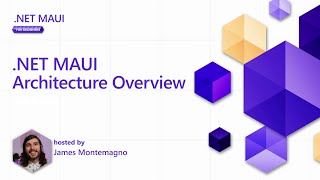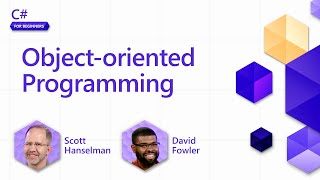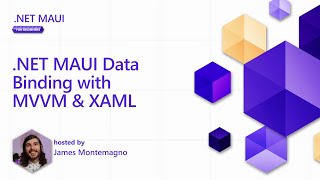Published On Jul 9, 2023
"The error message you provided suggests that there is an issue with resource linking in your Android project. Specifically, it states that the resource "color/green" is not found in two different locations: "drawable/green_shape.xml" and "layout/activity_dashboard.xml".
Resource linking in Android is the process of resolving references to resources such as layouts, images, colors, strings, etc. during the build process. This error occurs when the build system is unable to find the specified resource.
To resolve this issue, you can follow these steps:
Check if the resource "color/green" exists in your project's resource directory. In this case, it should be located in the "res/color" directory.
Make sure that the resource file name and path are correct. Double-check the spelling and case sensitivity of the file names and directories. Also, ensure that the resource file is included in the appropriate resource directory (e.g., drawable, color, layout).
If the resource file exists but is not in the correct directory, move it to the appropriate location. For example, if the resource file is currently in the "res/drawable" directory but should be in the "res/color" directory, move it accordingly.
Verify that the resource is correctly defined in the XML file where it is referenced. In both "green_shape.xml" and "activity_dashboard.xml", make sure the resource reference is correctly specified, including the correct file name and path.
Clean and rebuild your project. Sometimes, resource linking issues can be resolved by performing a clean build. In Android Studio, you can go to "Build" "Clean Project" and then "Build" "Rebuild Project".
By following these steps, you should be able to resolve the "Android resource linking failed" error and successfully link the "color/green" resource in your project."