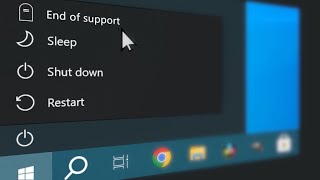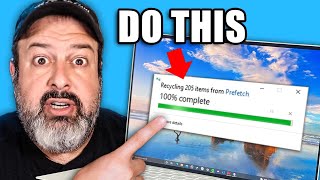Published On Jul 31, 2017
Battery drainage issue in Windows 11 and 10 can be fixed by these 7 easy methods.
Windows 11 Battery Saver tips here
• Battery Draining too Fast in Windows ...
Method #1: 0m5s
Turn on battery saver. Click on notifications icon on the bottom right. Turn on Battery saver icon.
Method #2: 0m18s
Turn off background apps. Go to All Settings\Privacy\Background apps. You can turn off all background apps, since you can open them manually!
Method #3: 0m53s
Turn off bluetooth! Bluetooth consumes a lot of energy! Turn it on only when you need it!
Method #4: 1m7s
Improve power usage. Go to control panel\system and security\security and maintenance\troubleshooting\system and security\improve power usage!
This will customize your power options for better battery performance!
Method #5: 1m53s
Disable "windows search" services (since it consumes a lot of energy). Search "Services" in windows search panel and open it.
Method #6: 2m26s
Note: this option is not available on all windows series. Search "gpedit.msc" without quotes and open it as administrator. Go to Administrative Templates\Windows Components\Search.
Enable "Prevent indexing when running on battery power to conserve energy".
Method #7: 3m16s
Open command prompt as administrator and type the following command. Hit the enter key after the command.
bcdedit /set disabledynamictick yes
Please restart your system to apply the changes. It'll improve your power usage in windows 10 laptops!