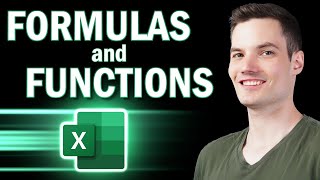Published On Sep 6, 2024
Here’s how to use Ctrl + E (Flash Fill):
Example 1: Combining First and Last Names
Suppose you have a column with first names in column A and last names in column B.
In column C, you type the full name (e.g., "John Smith").
After typing one or two examples, move to the next cell in column C and press Ctrl + E.
Excel will automatically fill the rest of the column based on the pattern you provided.
Example 2: Extracting Data
If you have data like full names in column A (e.g., "John Smith"), and you want to extract just the first names into column B.
Type the first name in the first row of column B (e.g., "John").
Move to the next cell in column B and press Ctrl + E.
Excel will recognize the pattern and extract the first names for the entire column.
Flash Fill is particularly useful for data manipulation tasks like splitting, merging, or reformatting text in Excel.
Timecodes
0:00 Introduction
0:20 Create application
1:07 Combining First and Last Names
3:14 Email
3:44 DOB
#excel
#msword
#powerpoint
#shorts