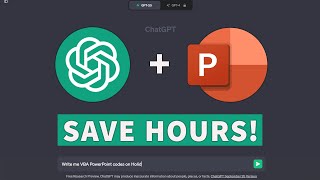Published On Mar 27, 2017
Learn to create an easy Scrolling Photos Animation Effect in PowerPoint with this step by step tutorial.
Link to 25 Creative Presentation Ideas Mini Training:
===========================
https://www.presentation-process.com/...
Link to PowerPoint Mastery Training
===========================
https://shop.presentation-process.com...
The steps to create this PowerPoint Animation effect are as follows:
This is a simple scroll with picture. As you click, the photo scrolls down and new photo scrolls in its place.
The first step is to create the scroll background.
Once you create the scroll you can proceed to the next step.
The next step is to set up the animation.
Add a rectangle to be used as a picture placholder.
Then duplicate the rectangle based on number of pictures you want to use in the animation.
Add the pictures as a shape fill in a rectangle to ensure that the picture sizes are exactly the same.
In the selection pane, you can name each of the pictures to reduce any confusion at the time of animation.
Add Peek out exit animation to the first picture.
Next add Peek in animation the second picture - at the same time as the previous action.
Set the animation to be From Top.
Repeat the process for the other photos to complete this scrolling animation effect.