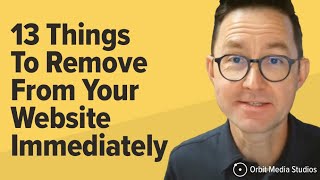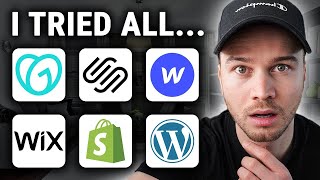Published On Feb 28, 2024
Welcome to our WordPress tutorial on how to add a free image gallery to WordPress using Envira Gallery, the ultimate drag and drop photo gallery plugin. In this video, we'll walk you through the steps to create stunning galleries on your WordPress site without needing to hire a developer. Let's get started!
https://wordpress.org/plugins/envira-...
Step 1: Install and Activate Envira Gallery Plugin
First, log in to your WordPress dashboard. Navigate to Plugins Add New. Search for "Envira Gallery" and click "Install Now" and then "Activate".
Step 2: Create a New Gallery
Once activated, go to Envira Gallery Add New. Give your gallery a name and click on "Select Files" to upload images from your computer. You can also drag and drop images directly into the uploader.
Step 3: Customize Your Gallery
After uploading your images, you can rearrange their order by dragging and dropping them. Customize the gallery settings such as gallery layout, thumbnail size, and lightbox options to match your preferences.
Step 4: Add Gallery to Your Page or Post
Once you're satisfied with the gallery settings, click on the "Publish" button. Copy the shortcode provided.
Now, go to the page or post where you want to display the gallery. Paste the shortcode into the content editor and update the page or post.
Step 5: Preview Your Gallery
Visit your website to see the newly added image gallery in action. You'll notice how easy it is to navigate through the images using the lightbox feature and how beautifully they are displayed on your site.
Congratulations! You've successfully added a free image gallery to your WordPress website using Envira Gallery.
Thank you for watching our tutorial. If you found this video helpful, don't forget to like, share, and subscribe for more WordPress tips and tutorials. See you next time!