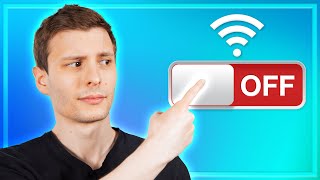Published On Dec 9, 2022
D-Link router setup step by step tutorial. D-Link router setup and full configuration. D-Link router configuration easy method. D-Link wifi router setup and configuration step by step tutorial. How to setup your D-Link router step by step tutorial. If you want to setup your D-Link router, this video is for you.
: How To Setup D-Link Router:
01. Connect the ethernet cable from your internet service provider to the "WAN" or "Internet" port on the back of the D-Link router. Connect one end of the included power adapter to the device and plug the other end into a wall outlet nearby. Then power on your D-Link router.
02. If you want to reset and setup your D-Link router. When your D-Link router is powered on. Press and hold the reset button (more than 10 seconds) until the system led becomes quick-flash from slow-flash. Then release the button and wait for the d-link router to reboot to its factory default settings.
03. Connect your phone or computer to the D-Link router using an ethernet cable or wi-fi. The default network name and password are usually on a sticker at the bottom of the D-Link router.
04. Once your mobile phone or computer is connected to the D-Link wireless router. Open a web browser. Type 192.168.0.1 in the address field. And then press enters to visit the D-Link router’s web management page.
05. Log in to your router's panel. D-Link router's default username is admin and the password is blank (nothing).
06. Click on login to continue your D-Link wi-fi router setup.
07. Under wan setup. Select your connection type. If your internet service provider gives you a PPPoE username and password. Please select PPPoE. Enter your PPPoE username and password given by your internet service provider. First, type your PPPoE username. Then, type your PPPoE password.
08. If your internet service provider gives you public IP or static IP address. Select the static options. And enter the IP address, subnet mask, gateway, and DNS servers given by your internet service provider.
09. Under wireless setup. Confirm or change the wireless network name SSID or wi-fi name. Enter the wireless network name SSID or wi-fi name for your wireless network. Enter the wireless network password or wi-fi password you have chosen. A wireless network password or wi-fi password must contain at least 8 characters.
10. Then click Save and Connect to finish the D-Link router setup and configuration.
D-Link Router-Related Videos:
D-Link DIR-650IN Router Setup: • D-Link DIR-650IN Router Setup and Ful...
Reset D-Link DIR-650IN Router: • Reset D-Link DIR-650IN Router to Fact...
D-Link DIR-650IN Router Login Password Change: • D-Link DIR-650IN Wi-Fi Router Login N...
D-Link DIR-650IN Router WiFi Password Change: • D-Link DIR-650IN Router Wi-Fi Passwor...
D-Link DIR-819 Router Setup: • D-Link Dir-819 Setup and Full Configu...
D-Link DIR-819 WiFi Password Change: • D-Link DIR-819 WiFi Password Change a...
#dlink
#dlinkrouter
#dlinkroutersetup
#dlinkwifiroutersetup
#howtosetupdlinkrouter
#wifiremon