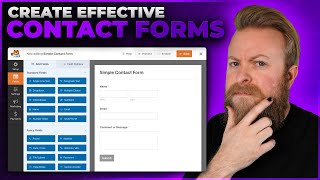Published On Oct 21, 2021
First of all, here's the article on my website 👉 https://yourmannar.com/how-to-set-up-...
I will also write the steps here very short
👇👇👇
Set up both your email notifications and auto-responders from the Mail tab in the given form. The process is simple.
👉 For email notification (for yourself):
▪ Both the “To” and “From” addressed should be yours.
▪ In the Message body enter all the form fields’ variables with their field names (you can find them in bold in the top section of the Mail tab).
👉 For auto-responders (the subscriber):
▪ Scroll down to the bottom of the Mail section, check the Mail (2).
▪ In the “To” field add your subscriber’s email variable (usually [your-name]).
▪ In the “From” section add your email, preferably a business email of your domain so it doesn’t end up in the spam folder.
▪ In the Message body section, add the content you want your subscriber to receive as an auto-responder.
This is how easy it is to setup Contact Form 7 email notifications & autoresponders.
---------------------
I hope you liked the content and got the answer you were looking for. If so please 👍 the video and subscribe to my channel 🤩 that really really helps put the content out there for others looking for answers like you.
Here are some useful links for you to navigate through:
► Articles on almost every topic related to creating WordPress websites – https://yourmannar.com/articles/
► Discounts for the best tools and deals available – https://yourmannar.com/discounts/
► Speed up your website up to 90 with the fastest WordPress hosting – https://10web.io/?_from=naregj
► The best tools for building professional websites on WordPress - https://yourmannar.com/used-tools/
#YourManNar #CF7 #mails #notifications #WordPress
WordPress . Contact Form 7 . CF7 edits