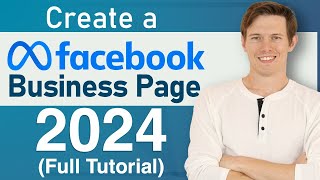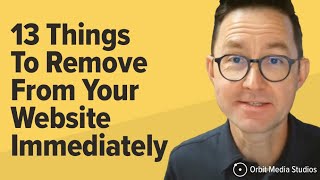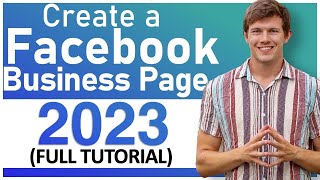Published On Dec 1, 2023
In this video we are going to create a Facebook Business Page step-by-step with no steps skipped! I will also show you around the Professional Dashboard. 👇🏻👇🏻👇🏻 Start here 👇🏻👇🏻👇🏻
Do you want to support me? Leave a like, watch another video from me, buy Divi with 10% discount // a hosting plan with 80% discount via the link below. That will help me enormously to create these free videos for you and keep going!
⇒ Software that I recommend:
✅ Hosting & domain ⇒ https://wp.discount/host/
✅ Best caching plugin ⇒ https://wp.discount/cache/
✅ Divi with 10% discount ⇒ https://wp.discount/divi/
✅ Elementor Pro ⇒ https://wp.discount/elementor/
⇒ See my PC build and studio gear:
🖥️ https://wpressdoctor.com/gear/
⇒ Top video's I recommend:
• Yoast SEO vs RankMath vs All In One S...
• Secure Your WordPress Website 2024 | ...
• BEST Mailchimp Alternative ⚡2500 subs...
• How to Migrate WordPress Website With...
• How to Make a WordPress Website in 20...
I want you to succeed with your website, so lets get started.
⏱️Timestamps⏱️
0:00 Intro
0:09 Create a Business page
0:39 Add in general information
1:35 Add in contact information
3:05 Add in Profile Picture & Cover Photo
4:11 Add Call to Action Button
5:32 Invite friends
6:49 Manage Your Business Page
7:45 The Professional Dashboard
9:00 Add another moderator to your Business page
9:52 A/B/C Video testing
10:41 Link 3rd party apps
Thank you for watching! 😀
✅For tips and tricks on getting the most out of WordPress, don't forget to subscribe: https://wpressdoctor.com/sub
🧾 Transscript 🧾
In about 10 minutes your Facebook business page will be up and running. Just follow the steps in this video. Let's dive in, right now!
Go to Facebook.com. In here you might already be logged in, if no, no problem, go over here and press 'Create a page' for celebrity brand or business. Then we need to log in with our Facebook credentials. If you don't have it yet, then you can press this button 'Sign up'. Don't worry if your co-workers need to actually work also on the Facebook page. Fill in your credentials and press on 'Login' and here we are now at the Facebook 'Create a page' page. The first thing we need to do is go on the left side over there, to add in our page name. This will be our brand name for example. For this tutorial I'm going to create a page about a company that does not exist. Water Slide Inc. After that we go to 'Category' in here, click on it, and start typing to find your category. In our example we go with Construction Company, Engineering Service, or maybe I am a structural engineer, a coach, police station, brokerage firm... once you have added in one category you can always add in more categories. For example I do want to have the Water Park in there. After you add in the categories we go to the bio. In here you can type in 100 characters which will describe your page. In our case I'm going to add in this. And don't worry, you can always change it later on. After you've added in the title, the category and the bio, we press over here on 'Create page'. Well done, now we're going to add in more details to help people find our page, connect with us and find more information about your business. The first thing of course is our website. Let's add it in over there. Then we go to the phone number on which phone number people can actually reach you. And after that we're going to add in an email. Then we're going to add in your address. After that we scroll a little bit down and we're going to add in our hours. Then we have three options available for your business. No hours available - so we don't show any hours on the Facebook page. We are always open 24 hours a day, or we are open at selected hours. When you click on this one we get the select hours box, and here we can change all the hours per day. This might be useful. Add in just what you want for example from 8:00 a.m. until... well we are open till 7. If you want to add it in for every single day and it's all the same, you can actually just do something else. Just copy this one. Copy. Go over here and paste it. Also there paste it. Paste it, paste it. Here we go. Then on closing just copy this one, go over there and press 'Paste'. And do this with every single time. Now if you're not open on Saturday and Sunday, you can just delete that one and then you are closed in the weekends and only open during the weekdays. When you have filled in all the hours you want, we press on 'Save'. Well done, we're getting very close, press 'Next' and then it's time to customize our page with a beautiful profile picture and a cover photo. Now you can see that your page profile pictures will be this size on your computers, and 169 on smartphones, and 36x 36 on most feature phones. What you learn of this? Make sure that it's a square....
#facebook #businesspage