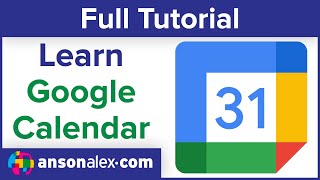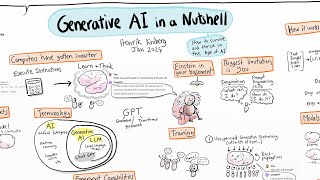Published On Nov 9, 2021
In this video, users will learn to create appointment slots for parent teacher conferences using Google Calendar.
– – – – – – – – –
Video Chapters:
0:00 - Intro
0:15 - Creating Appointment Slots
1:38 - Viewing Appointment Page
2:44 - Sharing Appointment Slot Page
3:29 - Parent View - Sign Up/View/Join Appointment
5:30 - Teacher View - View/Join Appointments
– – – – – – – – –
Step 1: Creating Appointment Slots
• Open Google Calendar
• Click Create
• Create a descriptive Title (ex: Mr. Alfano's Parent Teacher Conferences)
• Choose Appointment Slots
• Set the Date and Time of the entire event
• Set the Slots with Duration to the number of minutes of each conference
• Click Save
Step 2: Sharing Link to Families
• Open Google Calendar
• Click on the event created in step 1
• Click Go to appointment page for this calendar
• A new tab will open with the sign up page
• Copy the URL from this tab and send to families
Step 3: Signing Up for Appointments
• Open the Appointment Calendar page that was shared by your child's teacher
• Navigate to the date and time of the event using the controls at the top left of the window
• Determine the time slot you want to choose by hovering on an appointment slot to see the exact start/end time
• Click the time slot you want to sign up for
• Where and Description fields can be left blank
• Click Save
• A new event will be automatically added to your calendar with a unique Google Meet link
Step 4: Conference Time
• Open Google Calendar
• Click on the event
• Click Join with Google Meet
• Enjoy your conference with your child's teacher!