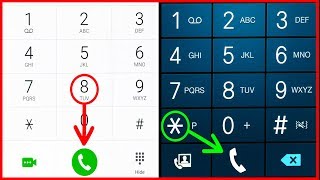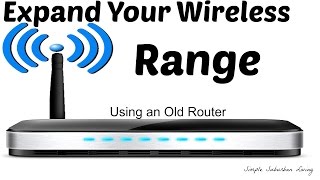Published On Sep 27, 2017
In this video I've shown you that how to change the wifi name or password quickly from your phone or computer. Its too easy and a quick trick to modify the wifi name or password.
Wi-Fi is great for keeping you connected, but a poorly secured Wi-Fi can put your personal information at risk. Keeping your WiFi Device password protected and changing the password regularly are essential keys to protecting your network and your data. Changing your password also keeps cheap neighbors from stealing your bandwidth! To change your Wi-Fi password, you'll need to open your router's configuration page and change the password under the wireless settings.
Steps:
1. Open your router's configuration page.
- Standard router addresses are 192.168.1.1, 192.168.0.1, 192.168.2.1, or 10.0.1.1 (Apple) or 10.0.0.1 (Xfinity). Enter the address into your browser's address bar.
___
2. Enter your router's username and password.
- Every router will require a username and password before you can access the innards. If you never changed this when you first configured the router, chances are the username is "admin" and the password is "admin" or "password". You can also see the username and password behind your WiFi Router. Search on Google also "What is (Your Router Company Name) Default username and password"
___
3. Open the Wireless section.
- Once you are logged into your router, you will need to find the Wireless section of the configuration page. The exact name changes from manufacturer to manufacturer, but generally you are looking for a "Wireless" or "Wireless Settings/Setup" tab or button.
If your "Wireless" section has multiple subsections, open the Wireless Security page.
___
4. Change the password of Minimum 8 Digits.
- Look for the box labeled "Password", "Passphrase" or "Shared Key". You can enter your new password into this box. Some routers will ask that you type the password again to ensure that you entered it correctly.
___
👉Facebook: https://FB.com/iOSProHacker
👉Instagram: / iosprohacker1
Don't Forget to Like, Share, Comment 👍✔
This video idea is taken from wikihow.com
Full Article: http://www.wikihow.com/Change-Your-Wi...
Thanks to Wikihow.com