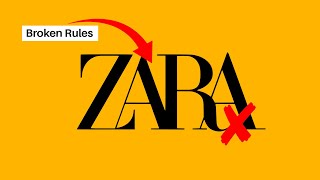Published On Aug 18, 2020
If you are looking for a way to enhance your business card design, adding Spot UV can do the trick. Whether using it to highlight text, image, or a logo, this video tutorial will help you create a Spot UV mask file. Instructions below!
Spot UV can be added to other print products such as postcards, trading cards, hang tags, and more.
Tutorial Instructions:
1. Duplicate your page. The original will become our “Print File” while the duplicate will serve as the Spot UV file.
2. Make all objects that DO NOT receive Spot UV white. This will knock them out of the mask. Then turn all areas that you want Spot UV on to 100% black (c0, m0, y0, k100).
3. For the backfile, we want the logo, name, icons, and line to be Spot UV. Make these areas 100% black. Delete or turn white all the rest.
4. Save each page as an individual pdf. Make sure to outline your fonts and include bleed on each file.
5. You are ready for print!
Free Sample Packet: http://ow.ly/rmzZ50BrBo7
➜ L E T S C O N N E C T
Get social! Follow our social media accounts for business announcements, product highlights, customer products, design inspiration, new products, resources, and more! Make sure to use the hashtag #Primoprint
Facebook: / primoprintus
Instagram: / primoprint
Twitter: / primoprint
LinkedIn: / primo-print
#spotuv #businesscards #tutorial