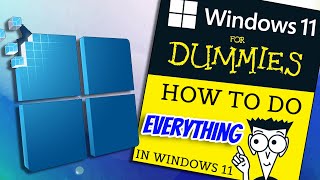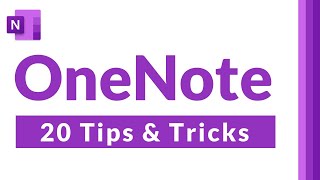Published On Nov 15, 2023
Unlock the full potential of Windows Eleven with these 20 essential tips and hidden features! 🚀 Whether you're a seasoned user or just getting started, these tricks will enhance your Windows experience, making your computing adventures more efficient and enjoyable.
🔍 Explore New Shortcut Keys: Windows Eleven introduces powerful new shortcut combinations, like 'W' for Widgets, 'A' for quick Action settings, 'N' for Notifications, and 'Z' for Snap Layouts. Mastering these shortcuts will save you time and boost your productivity.
🌈 Add More Themes: Personalize your Windows experience by exploring hundreds of unique themes. Head to Settings, click on Personalization, choose Themes, and then Browse Themes. Customize your desktop to reflect your style!
🔧 Shortcut to Task Manager: Streamline your app-closing process with a quick shortcut. Press Control + Shift + Escape simultaneously to directly access the Task Manager, avoiding the traditional Control Alt Delete route.
🌙 Night Light: Protect your eyes and improve sleep by enabling Night Light. Right-click on your desktop, select Display Settings, and toggle Night Light on. Configure a schedule to automatically adjust color tones as the evening progresses.
🖱️ Make Mouse More Visible: Enhance the visibility of your mouse cursor in Accessibility settings. Adjust size and color for a more user-friendly experience, especially handy for presentations or screen recordings.
👀 Hide Desktop Icons: Keep your desktop clutter-free during presentations. Right-click on your desktop, go to 'View,' and toggle off 'Show desktop icons' for a clean look.
😊 Re-designed Emoji Picker: Express yourself with the revamped Emoji picker by pressing Windows logo key + semicolon. Discover not only Emojis but also Gifs, Commojis, and Symbols.
📋 Copy & Paste Multiple Items: Go beyond standard copy-paste with Windows Logo key + V. Choose from a menu of items you've copied, providing flexibility in your clipboard management.
🚀 Start Menu Navigation: Efficiently navigate the Start menu by clicking on headers. Quickly find apps by jumping to the specific alphabet, saving you time in locating essential tools.
📸 Snipping Tool: Capture screenshots effortlessly with Snipping Tool. Configure the Print Screen button to launch Snipping Tool for quick access, simplifying your screenshot process.
⏰ Add Additional Clocks: Stay on top of different time zones by adding extra clocks. Right-click on the Time, select 'Adjust Date and Time,' and click 'Date and Time' to add up to two additional clocks.
🌑 Dark Theme: Ease your eyes with Dark Theme. Head to Settings, choose Personalization, access Colors, and activate Dark Theme for Windows and supported applications.
🚀 Startup Apps: Manage startup applications for a faster boot. In Settings, select 'Apps,' scroll to 'Start Up,' and enable or disable apps based on your preference.
📌 Sticky Notes: Create digital notes with the Search function. Synchronized across platforms, access your notes on the go via the OneNote app or website.
🗣️ Voice Dictation: Communicate with your computer using Windows logo key + H. Enjoy accurate speech-to-text transcription with added punctuation for a smoother dictation experience.
🎬 Video Editor: Discover the hidden video editing tool within the Photos app. Ideal for basic editing needs, it provides a simple platform to arrange and edit video files.
🎮 Screen Record with Game Bar: Utilize the Xbox Game Bar for screen recording. Press Windows logo key + G to capture gameplay or presentations, offering a reliable screen recording option.
🤝 Quick Assist: Aid friends and family with computer issues efficiently. Generate a unique code with Quick Assist to remotely access their computer and troubleshoot effectively.
🎨 Personalize Desktop: Tailor your lock screen experience by right-clicking on your desktop, selecting 'Personalize,' and exploring options to add information, select a picture, or run a slideshow.
🌐 Pin Web Sites to Taskbar: Save time by pinning favorite websites to the taskbar. Use the ellipsis in your browser, navigate to 'More Tools,' create a shortcut, and pin it to the taskbar for quick access.
From shortcut mastery to personalized themes, these tips are your ultimate guide to unlocking the full potential of Windows Eleven. Happy exploring! 🚀 Don't forget to subscribe for more tech insights! 🔔✨